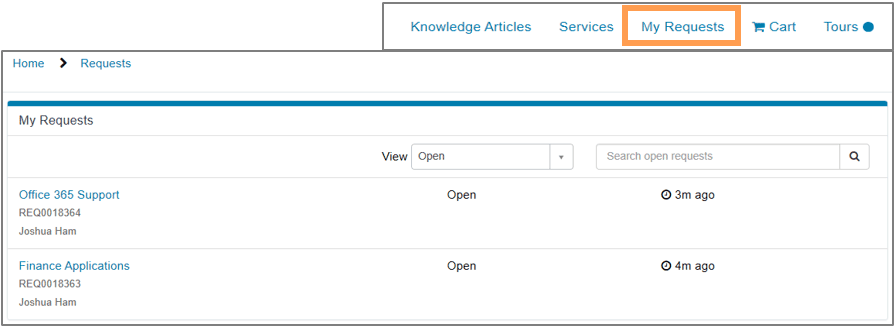Requesting Service
Finance and Operations customers needing to request service from the Service Center of Excellence may utilize the UNC help request portal (ServiceNow) directly via help.unc.edu or by visiting the SCE individual area websites for Continuous Improvement, Staff Development and Engagement; Finance; Human Resources; Information Technology; and Marketing and Communications.
ServiceNow is used at UNC to report technical problems and to request services. ServiceNow sends your request to the correct campus contact and provides a channel for communication while your request is being processed. To access ServiceNow visit help.unc.edu. You will be prompted to complete Duo authentication.
First you must determine if you are reporting a technical problem or requesting a service.
Need something fixed?
Example: “My printer isn’t working.”
Select Ask Us to create an incident record to report a technical issue you are having.
Need something new?
Example: “I need training on Office 365.”
Select Request Service to browse available services and request things like help with a payroll issue, a shared mailbox or web travel.
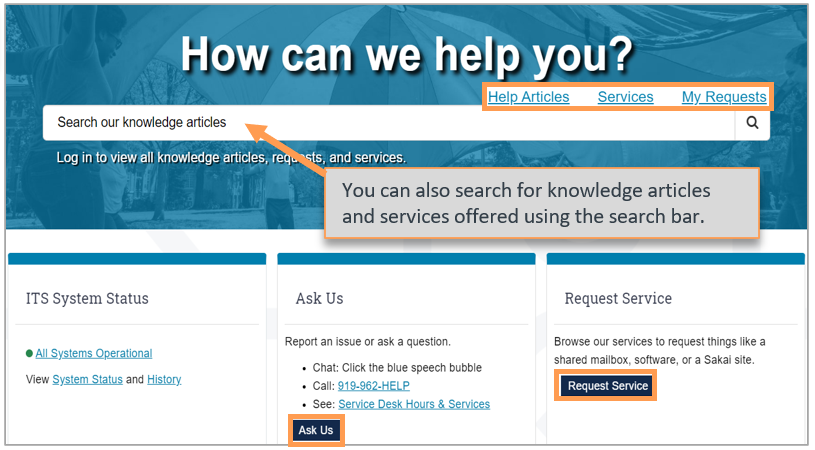
- Help Articles tab
- find online help for many campus technical and process issues
- Services tab
- lists services offered though ServiceNow
- My Requests tab
- allows you to view the status of your ServiceNow requests.
To create an incident record, complete the Ask Us form.
- The system will default to your primary Department. The dropdown allows you to choose a secondary department if you have one.
- Select the Urgency. The dropdown allows you to select high, medium or low.
- Select your Preferred Contact Method/Information.
- Enter a description of your issue. Be as descriptive as possible and make sure to include your preferred contact information if other than your University email address.
- Add attachments if necessary.
- When you are done, click Submit on the right.
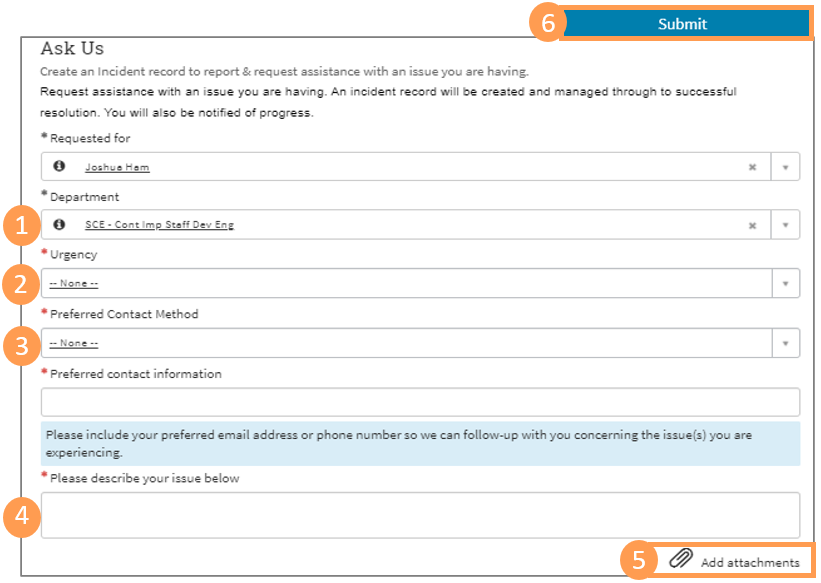
Request Service allows you to browse services offered by category.
- The Browse Our Services list will display.
- Click on the service you wish to request. You can use the search field at the top to enter key words and search for services. If you can’t find what you are looking for, scroll to the bottom of the page and select Request Something Else.
Result: The Service Catalog will display with a description of the service. - If this is the service you wish to request, click the link under Request This Service.
Fill in the request form.
- The system will default to your name in the Requested for field.
- The dropdown allows you to search for and select names in the directory if you are entering the request for someone else.
- You can also check the box Requested for not in directory.
- The system will default to your primary Department. The dropdown allows you to choose a secondary department, if you have one.
- Complete the remaining fields. These will vary based on the request.
- Add attachments if required.
- When you are done, click Request.
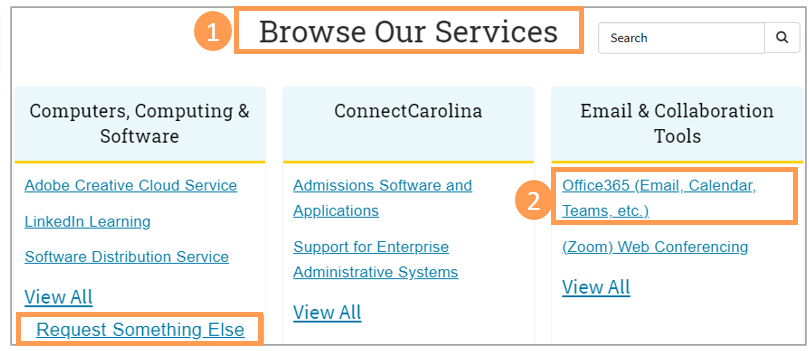
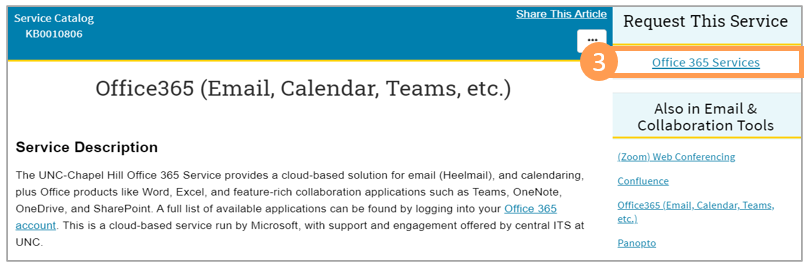
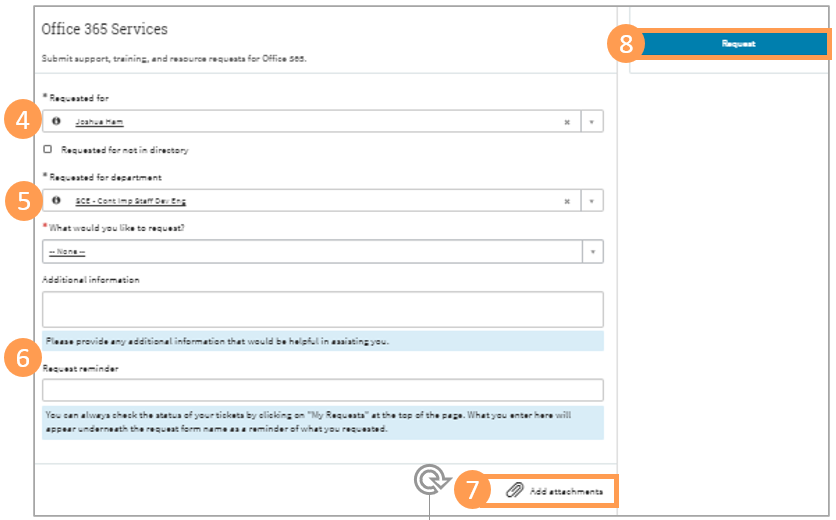
Click on a specific request to view the status or to go to the conversation log to communicate with the fulfiller who is completing your request.